Different types of application
Smart Mobile Studio allows you to create GUI (Graphical User Interface) or Console (text-only) applications (programs) along with many other types. See project types. We will concern ourselves here with the common, basic CONSOLE application.
Smart Mobile Studio does a lot of work for us - a code called Unit, one chunk of code. If you save this code, it will save in a file called [project_name].sproj - a Smart Mobile project. This is best illustrated with a very simple console program.
Looking at the code that Smart generated
Whilst we haven't typed one line of code, Pas2JS has typed many for us. Let us first look at the main program code. Notice that we have added comments (in blue, starting with the // comment identifier). These are ignored by the Pas2JS compiler, but help the coder understand the code.
unit Unit1;
interface
uses
System.Types, System.Lists, SmartCL.System, SmartCL.Scroll, SmartCL.Console,
SmartCL.Components, SmartCL.Application, SmartCL.ConsoleApp;
type
TApplication = class(TW3CustomConsoleApplication)
private
{ Private fields and methods }
protected
procedure ApplicationStarting; override;
procedure PopulateConsole; override;
procedure ProcessCommand(aCommand: string); override;
end;
implementation
{ TApplication}
procedure TApplication.ApplicationStarting;
begin
// Initialize objects above inherited;
inherited;
// UI elements below inherited
end;
procedure TApplication.PopulateConsole;
begin
Console.WriteLn('Hello world');
end;
procedure TApplication.ProcessCommand(aCommand: string);
begin
// Handle input string here
inherited ProcessCommand(aCommand);
end;
end.
Creating a simple 'Hello World' program
When you first create a Pas2JS console app, Smart will generate 3 special methods:
ApplicationStarting: basically, Pas2JS setup the application header to the console screen. Actual console object is added directly to the screen.
PopulateConsole: Display strings when console screen is started.
Console.WriteLn('Press the Execute button (or type Tab then Enter) to answer questions.');
Console.WriteLn('');
Console.WriteLn('What is your name?');
ProcessCommand(aCommand: string): Smart console applications are a little bit different from the conventional GUI. In order to input data, the user first presses the Execute button. Pas2JS will use WriteLn method.
Our first example shows how you can use an incrementing variable to match each input with the appropriate code to process it. The other examples show how you can nest routines inside the ProcessCommand and/or PopulateConsole procedures, which is useful when adapting code from existing console programs. Please, declare and define a variable i : integer := 0; in Private session and type this code:
procedure TApplication.ProcessCommand(aCommand: string);
var
age : integer;
begin
inc(i);
case i of
1 : begin
Console.writeln('Hello, ' + aCommand + '!');
Console.writeln('How old are you?');
end;
2 : begin
age := StrToInt(aCommand);
Console.writeln ('Next year you will be ' + IntToStr(age + 1) + '.');
end;
end;
// Handle input string here
inherited ProcessCommand(aCommand);
end;
Running our first program
To run the program, press F9, the program runs it look like this.

When you press the Execute button, a EditBox is then displayed to handle input strings.
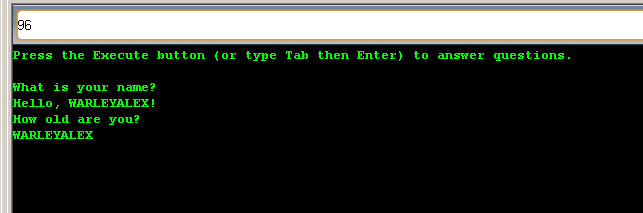
Pretty nice, isn't it?
var TApplication = { $ClassName : "TApplication", $Parent : TW3CustomConsoleApplication, $Init : Function ($) { TW3CustomConsoleApplication.$Init($); $.i = 0 }, ApplicationStarting : Function (S) { TW3CustomConsoleApplication.ApplicationStarting(S) }, PopulateConsole : Function (S) { TW3Console.WriteLn$1($Check(S, "").FConsole, "Press the Execute button (or type Tab then Enter) to answer questions."); TW3Console.WriteLn$1($Check(S, "").FConsole, ""); TW3Console.WriteLn$1($Check(S, "").FConsole, "What is your name?") }, ProcessCommand : Function (S, aCommand$1) { var age = 0; ++$Check(S, "").i; switch ($Check(S, "").i) { Case 1: TW3Console.WriteLn$1($Check(S, "").FConsole, "Hello, " + aCommand$1 + "!"); TW3Console.WriteLn$1($Check(S, "").FConsole, "How old are you?"); break; Case 2: age = parseInt(aCommand$1, 10); TW3Console.WriteLn$1($Check(S, "").FConsole, "Next year you will be " + (age + 1).toString() + "."); break } TW3CustomConsoleApplication.ProcessCommand(S, aCommand$1) }, Destroy : TW3CustomApplication.Destroy, ApplicationClosing : TW3CustomConsoleApplication.ApplicationClosing, ApplicationStarted : TW3CustomConsoleApplication.ApplicationStarted, ApplicationStarting$ : Function ($) { Return $.ClassType.ApplicationStarting($) }, PopulateConsole$ : Function ($) { Return $.ClassType.PopulateConsole($) }, ProcessCommand$ : Function ($) { Return $.ClassType.ProcessCommand.apply($.ClassType, arguments) } }; |
If Code obfuscation (Project > Project options > Compiler) is enabled, Pas2JS will generate minified-unclear
var A3 = { $ClassName : "TApplication", $Parent : o, $Init : function ($) { o.$Init($); $.ZC = 0 }, Rn : function (S) { o.Rn(S) }, VG : function (S) { bG.SE($Check(S, "").Es, "Press the Execute button (or type Tab then Enter) to answer questions."); bG.SE($Check(S, "").Es, ""); bG.SE($Check(S, "").Es, "What is your name?") }, ky : function (S, uW) { var b7 = 0; ++$Check(S, "").ZC; switch ($Check(S, "").ZC) { case 1: bG.SE($Check(S, "").Es, "Hello, " + uW + "!"); bG.SE($Check(S, "").Es, "How old are you?"); break; case 2: b7 = parseInt(uW, 10); bG.SE($Check(S, "").Es, "Next year you will be " + (b7 + 1).toString() + "."); break } o.ky(S, uW) }, Destroy : H.Destroy, Om : o.Om, Vb : o.Vb, Rn$ : function ($) { return $.ClassType.Rn($) }, VG$ : function ($) { return $.ClassType.VG($) }, ky$ : function ($) { return $.ClassType.ky.apply($.ClassType, arguments) } }; |